we hope this isn’t coming to you too late. we didn’t have any graduates this year and weren’t too sure when the majority of graduations were. if you’d like to personalize your print to specific school colors, we’re sharing a photoshop elements tutorial for doing just that.
download the way it is (no black border)
step one: open file as a photoshop [PSD] document. select the first layer you would like to change.
step two: go to edit>fill layer
step three: under contents, you want to use color
step four: choose the color you want to use for that layer
step five: make sure the opacity is at 100% and make sure the Preserve Transparency box is checked at the bottom. Then hit OK
step six: your layer should now be a new color. select the next layer you want to change and repeat the steps.
step seven: continue until all of your layers are changed
step eight: click on the more button and select flatten image
step nine: go to file>save as and save your new document… make sure to save it as a JPEG this time
then send it off to be printed as an 8×10 or 16×20.
_____________________
Find an Update for 2016 HERE!
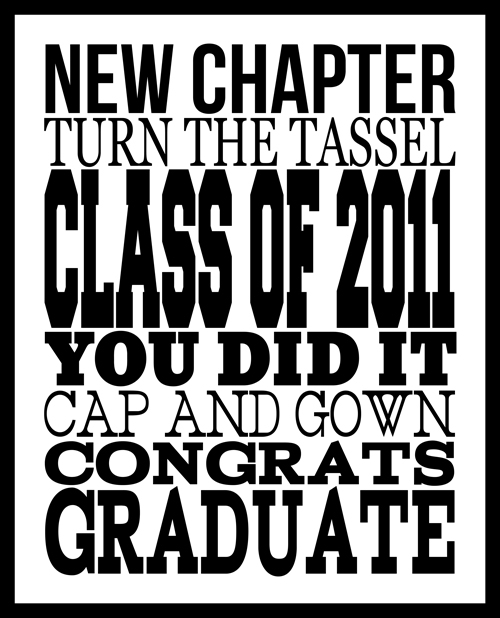
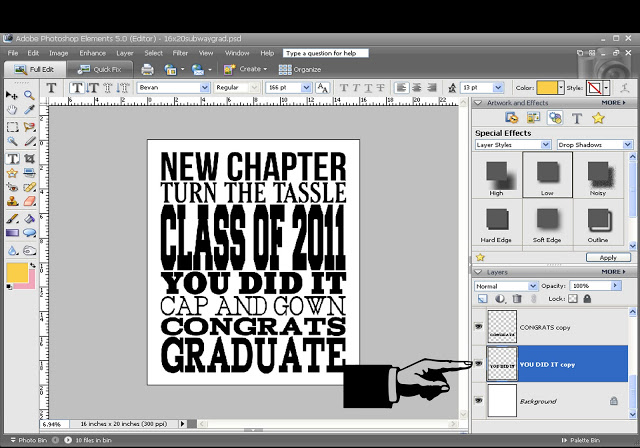
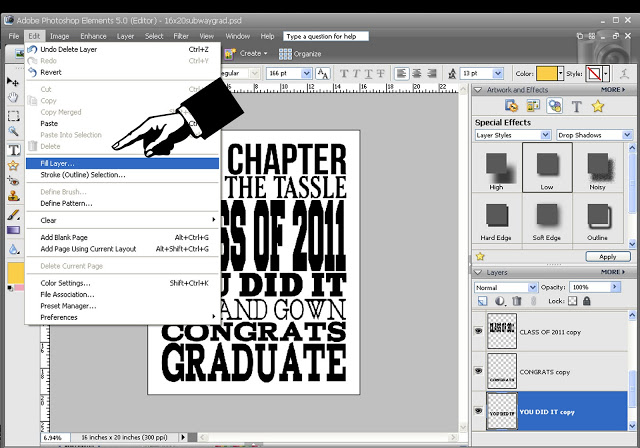
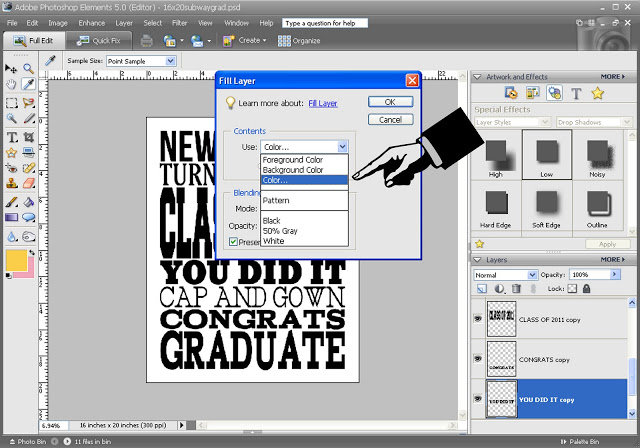
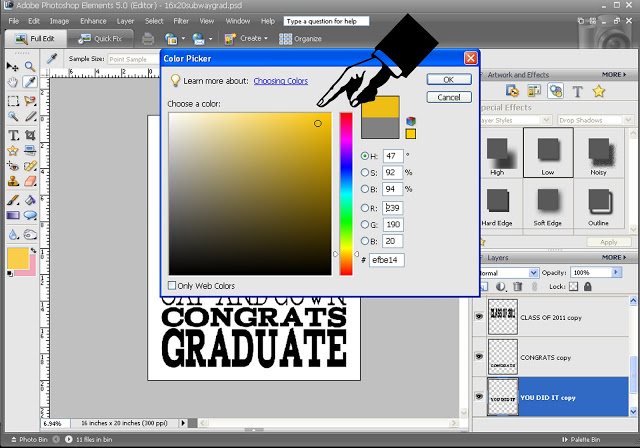
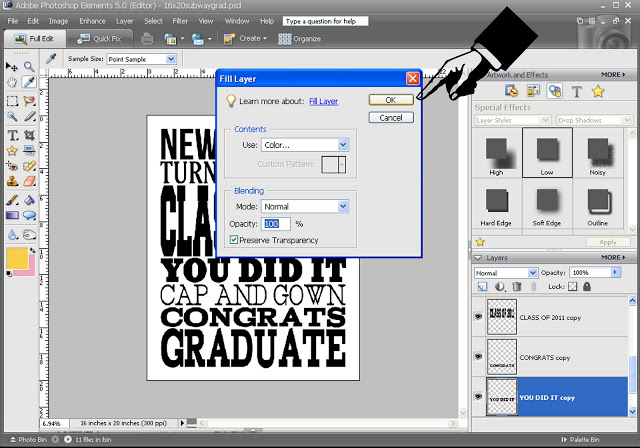
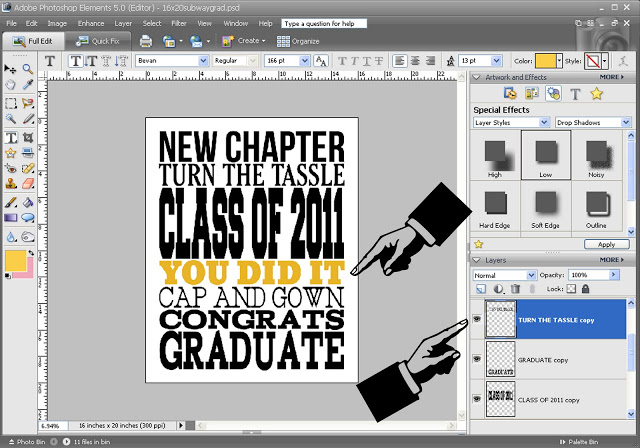
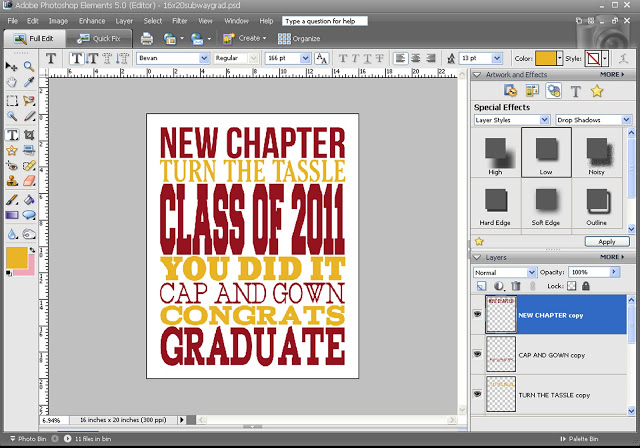
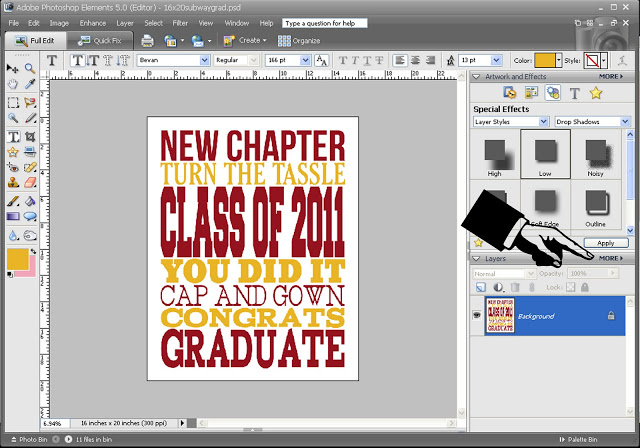
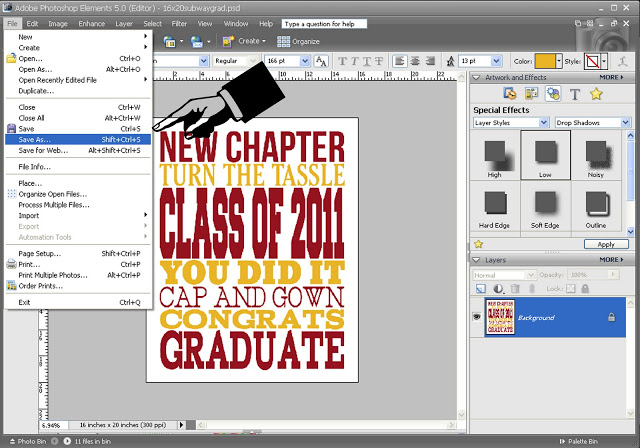
As always,AWESOME!
thanks Jen…love it!
This is wonderful! Our 2 graduations have passed but I'm bookmarking this for future reference! It would also be great on the front of a grad card. (I know of 2 in December this year!)
This is awesome! What a great tutorial.
Any chance you can post the photoshop file for the home subway art you did? I'd love to customize the colors!!!
LOVE LOVE LOVE your subway art. I hope that you will update this graduation one each year. I dont have a program to change the year. Also are you working on a 4th of July or a overall patrotic subway art? Then maybe Thanksgiving?
I love all your subway art too! It's sooooo cute!!
Thank you so much for this post. I want to let you know that I posted a link to your blog in CBH Digital Scrapbooking Freebies, under the Page 5 post on May. 30, 2011. Thanks again.
Love this! I tried customizing the colors and after clicking ok on step 5, it turned the layer and the background that color. I'm kind of a spaz, What am I doing wrong?
Hi, you have no idea who I am but I just wanted to say that I LOVE this site and check it daily. I LOVE that you give away free down loands and I love the style your crafts have. SO awesome. Keep up the great work. And I will keep stalking you.
You rock! I love when people teach me how to fish. By the way, I have the highest admiration for your subway art. It looks simple but I know there's a whole lot more going on. Thanks again!
Just what I was looking for awesome thank you so much.
This is going to look FABULOUS at our Grad's party!!! I think we will display it at his Senior Dinner too. Thanks for the download that is editable (is that a word??) You girls rock the block!!!
Thank you very much for this great download. It will work great for my Australian Senior in December. Thanx so much. Aussiescrappinmama.
The graduation subway art is great! However, do you have a way for me to use it in the form of a greeting card, rather than the large format listed here? I tried downloading it and tweaking it in Photoshop as suggested, but haven't had much luck yet. You should also know that I'm a little inept at Photoshop, so that could be most of my problem! Thank you. Look forward to hearing from you soon. kellisblinn@gmail.com
Absolutely LOVE this graduation subway art ~ especially since I am working on graduation cards. I edited it by cropping it into individual words so I could rearrange them. Then I used the cropped images in MS Word and resized to fit my cards. The final result is HERE on my Facebook page. I included a link to your blog in my photo caption. Thanks so very much!
Thank you for the great graduation subway art and the wonderful tutorial too.
Mihill – I did the same this… you need to make sure that the "preserve transparency" box is checked in step #5…
Thank you for the art!
Is there a way to edit the graduation year? This is my first time using PSE (which I've owned for over a year!) Thanks!
Thank you for sharing your Subway art, and especially for sharing tips such as this Photoshop Elements tutorial.
I downloaded this file and altered the colors with your instructions but am not familiar with PS so I don't know how to change the year from 2011 to 2013. Can you please help? Thanks!
Hi Karen… You can download the 2013 subway art here… http://www.eighteen25.blogspot.com/2013/05/graduation-subway-art-2013.html
Is it possible to change the 2014 to 2015 in the download file that you allowed us to download? i guess i don't know enough about psd yet.
How do you change the year on this printable? I need 2016. Thank you so much for sharing!
Here is the 2016 version! 🙂 https://eighteen25.com/2016/05/2016-graduation-subway-art/
2017 Update PLEASE!!! Thank you!
of course… when do you need it by? 🙂